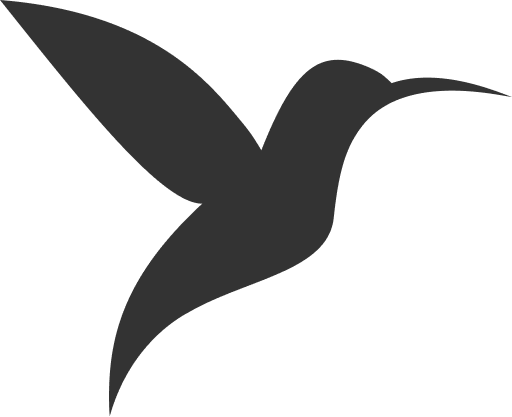SMTP Configuration
ColibriPlus uses Laravel's mail system to send emails for notifications, password reset, etc. You need to configure SMTP settings to enable email functionality for your application.
SMTP Configuration
To configure SMTP, you need to edit the .env file in your ColibriPlus root directory and add your mail server credentials.
Open the .env file and locate the mail configuration section, then update it with your SMTP server details:
MAIL_MAILER=smtp
MAIL_HOST=your-smtp-server-hostname
# smtp port
MAIL_PORT=587
# smtp username
MAIL_USERNAME=your-email@domain.com
# smtp password
MAIL_PASSWORD=your-email-password
# encryption method
MAIL_ENCRYPTION=tls/ssl
# email address that will appear as the sender
MAIL_FROM_ADDRESS=your-email@domain.com
# email name that will appear as the sender
MAIL_FROM_NAME="Your Site Name"Configuration Parameters
- MAIL_MAILER: Set to
smtpto use SMTP protocol - MAIL_HOST: Your SMTP server hostname (e.g.
mail.your-domain.com) - MAIL_PORT: SMTP port number (commonly
587for TLS,465for SSL, or25for non-encrypted) - MAIL_USERNAME: Your email account username (usually your full email address)
- MAIL_PASSWORD: Your email account password or app-specific password
- MAIL_ENCRYPTION: Encryption method (
tls,ssl, ornullfor no encryption) - MAIL_FROM_ADDRESS: The email address that will appear as the sender
- MAIL_FROM_NAME: The name that will appear as the sender
Testing SMTP
After configuring your SMTP settings, you can test the configuration through the Admin panel.
- Log in to your ColibriPlus Admin panel
- Navigate to Email Settings section
- Click on Email Testing
- Enter a email address to send test email
- Click on Send email
If the configuration is correct, you should receive a test email at the specified address. If the test fails, check your SMTP credentials and server settings.
TIP
After updating the .env file, you may need to clear the configuration cache by running:
php colibri config:clear