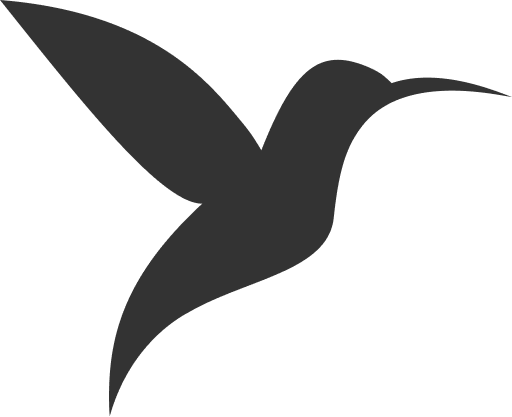FFmpeg
Social media platforms' main purpose is to share content like videos, images, audio, and more. When users upload video or audio content, it's necessary to optimize it for the best quality and loading speed.
ColibriPlus uses FFmpeg to optimize and convert videos, audio, user stories, and more.
FFmpeg is free and open-source software for video and audio processing. It is a command-line tool that can be used to convert, resize, and compress videos and audio files.
Installation Methods
Method 1: Static Build (Recommended)
The static build is the recommended approach for production environments as it includes all dependencies and ensures consistent behavior across different systems.
Linux Installation
Navigate to the project root and run the installation script:
cd services/ffmpeg
# Make the script executable
chmod +x ffmpeg-install.sh
# Run the script
sudo ./ffmpeg-install.shThis will install FFmpeg static build in the services/ffmpeg/bin directory with the following structure:
services/ffmpeg/bin/
├── ffmpeg
├── ffprobe
└── (other binaries if included)Configuration
Once installation is complete, add the paths to your .env file:
# FFmpeg binary paths (use absolute paths)
FFMPEG_PATH=/absolute/path/to/colibriplus/services/ffmpeg/bin/ffmpeg
FFPROBE_PATH=/absolute/path/to/colibriplus/services/ffmpeg/bin/ffprobe
# FFmpeg processing settings
FFMPEG_TIMEOUT=3600
FFMPEG_THREADS=12
FFMPEG_TEMP_DIR=/absolute/path/to/colibriplus/storage/app/tmp/ffmpeg💡 Path Configuration: Replace
/absolute/path/to/colibripluswith your actual project path. You can get the absolute path by runningpwdin your project root directory.
Set Permissions
Ensure the binaries have execute permissions:
chmod +x services/ffmpeg/bin/ffmpeg
chmod +x services/ffmpeg/bin/ffprobeMethod 2: System Installation
If you prefer to use your system's package manager or already have FFmpeg installed:
Ubuntu/Debian
sudo apt update
sudo apt install ffmpegCentOS/RHEL/Fedora
# CentOS/RHEL (requires EPEL repository)
sudo yum install epel-release
sudo yum install ffmpeg
# Fedora
sudo dnf install ffmpegmacOS
# Using Homebrew
brew install ffmpeg
# Using MacPorts
sudo port install ffmpegConfiguration for System Installation
For system installations, update your .env file with the system paths:
# System installation paths
FFMPEG_PATH=/usr/bin/ffmpeg
FFPROBE_PATH=/usr/bin/ffprobe
# FFmpeg processing settings
FFMPEG_TIMEOUT=3600
FFMPEG_THREADS=12
FFMPEG_TEMP_DIR=/absolute/path/to/colibriplus/storage/app/tmp/ffmpegTo find the exact paths on your system:
which ffmpeg
which ffprobeConfiguration Options
Environment Variables Explained
- FFMPEG_PATH: Absolute path to the FFmpeg binary
- FFPROBE_PATH: Absolute path to the FFprobe binary (used for media analysis)
- FFMPEG_TIMEOUT: Maximum execution time in seconds (3600 = 1 hour)
- FFMPEG_THREADS: Number of CPU threads to use for processing
- FFMPEG_TEMP_DIR: Directory for temporary files during processing
Recommended Settings
For Development:
FFMPEG_TIMEOUT=1800 # 30 minutes
FFMPEG_THREADS=4 # Lower thread countFor Production:
FFMPEG_TIMEOUT=3600 # 1 hour
FFMPEG_THREADS=12 # Higher thread count based on your server⚠️ Thread Configuration: Set
FFMPEG_THREADSbased on your server's CPU cores. Generally, use 1-2 threads per CPU core for optimal performance.
Create Temporary Directory
Ensure the temporary directory exists and has proper permissions:
mkdir -p storage/app/tmp/ffmpeg
chmod 755 storage/app/tmp/ffmpegTesting Installation
Basic Version Check
Test if FFmpeg is properly installed and accessible:
# For static build
./services/ffmpeg/bin/ffmpeg -version
# For system installation
ffmpeg -versionYou should see output similar to:
ffmpeg version 4.4.2 Copyright (c) 2000-2021 the FFmpeg developers
built with gcc 9 (Ubuntu 9.4.0-1ubuntu1~20.04.1)Test Media Processing
Create a simple test to verify FFmpeg can process media files:
# Test video conversion (creates a 5-second test video)
ffmpeg -f lavfi -i testsrc=duration=5:size=320x240:rate=1 -y test_output.mp4
# Test audio conversion
ffmpeg -f lavfi -i sine=frequency=1000:duration=5 -y test_output.wavTroubleshooting
Common Issues
Permission Denied:
# Fix permissions for static build
chmod +x services/ffmpeg/bin/ffmpeg
chmod +x services/ffmpeg/bin/ffprobe
# Fix temporary directory permissions
chmod 755 storage/app/tmp/ffmpegCommand Not Found:
- Verify the paths in your
.envfile are absolute and correct - Check if the binary exists at the specified location
- For system installations, ensure FFmpeg is properly installed
Timeout Issues:
- Increase
FFMPEG_TIMEOUTfor large files - Reduce
FFMPEG_THREADSif running out of memory - Monitor server resources during processing
Temporary Directory Issues:
# Create the directory if it doesn't exist
mkdir -p storage/app/tmp/ffmpeg
# Ensure web server can write to it
chown -R www-data:www-data storage/app/tmp/ffmpeg
chmod -R 755 storage/app/tmp/ffmpegPerformance Optimization
CPU Usage:
- Adjust
FFMPEG_THREADSbased on your server capacity - Monitor CPU usage during video processing
Official Resources
📋 Installation Checklist:
- ✅ FFmpeg installed (static build or system)
- ✅ Binaries have execute permissions
- ✅
.envfile configured with correct paths- ✅ Temporary directory created and writable